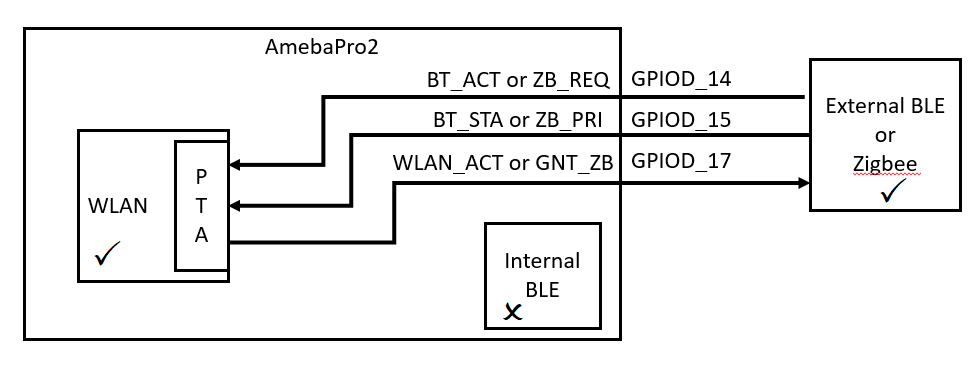Bluetooth
BT Example
AmebaPro2 BT examples provide a set of BT functionality, such as BT Config, BT Peripheral, BT Central and BT Beacon.
BT Config example demonstrates how to transfer SSID profile from Mobile Phone to device.
This section illustrates how to build and run BT examples in our SDK, including GCC and IAR environment.
GCC Project
Enter SDK path: project\realtek_amebapro2_v0_example\inc and modify file platform_opts_bt.h to enable BT.
#define CONFIG_BT 1 //This define must be enabled.
//Enable corresponding define for which example want to be used.
//Here using example bt peripheral for instance.
#define CONFIG_BT_CONFIG 0
#define CONFIG_BT_AIRSYNC_CONFIG 0
#define CONFIG_BT_PERIPHERAL 1
#define CONFIG_BT_CENTRAL 0
#define CONFIG_BT_SCATTERNET 0
#define CONFIG_BT_BEACON 0
Build images
Use ImageTool to download images to your board.
Note
You can select one BLE example or all the examples at once. If all the examples are selected at once, the integrated image can support all BLE test commands, and the scatternet configuration will display only when both peripheral and central are selected.
Examples List
ble_peripheral
This example shows how to create and run GATT service on GATT server.
Image Generation
To run ble_peripheral example, turn on the following flags defined in \project\realtek_amebapro2_v0_example\inc\platform_opts_bt.h
#define CONFIG_BT 1
#if CONFIG_BT
#define CONFIG_FTL_ENABLED
#define CONFIG_BT_CONFIG 0
#define CONFIG_BT_PERIPHERAL 1
#define CONFIG_BT_CENTRAL 0
#define CONFIG_BT_SCATTERNET 0
#define CONFIG_BT_BEACON 0
#define CONFIG_BT_MESH_PROVISIONER 0
#define CONFIG_BT_MESH_DEVICE 0
Build image and download image to your board.
Test Procedure
After download image to your AmebaPro2 board, reset it. The default device name is BLE_PERIPHERAL.
Download apps such as “LightBlue” or “nRF Connect” and use as GATT Client to connect it.
ATBp is an AT command for BT Peripheral. Using “ATBp=1” to initialize BT Peripheral stack, which can send advertising package out and scannable by other devices. Below is the BT peripheral example initialization success log.
hci_borad_controller_reset:346(info) BT Reset OK!
amebapro2_uart_set_bdrate:72(info)
Set baudrate to 921600 success!
[BLE peripheral] GAP stack ready local bd addr: 0x
[MEM] After do cmd, available heap 46760992
#
89:51:12:36:28:11
GAP adv start
Search for BLE_PERIPHERAL device and connect to it.
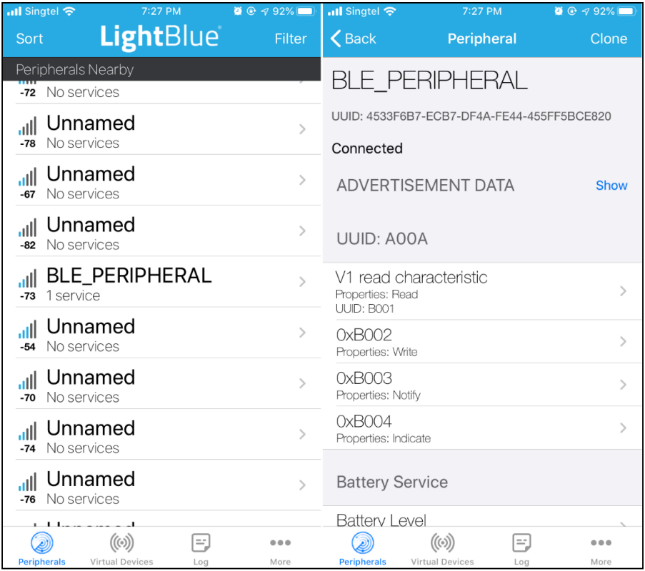
ble_central
This example shows how to discover service on GATT server.
Image Generation
To run ble_central example, turn on the following flags defined in \project\realtek_amebapro2_v0_example\inc\platform_opts_bt.h
#define CONFIG_BT 1
#if CONFIG_BT
#define CONFIG_FTL_ENABLED
#define CONFIG_BT_CONFIG 0
#define CONFIG_BT_PERIPHERAL 0
#define CONFIG_BT_CENTRAL 1
#define CONFIG_BT_SCATTERNET 0
#define CONFIG_BT_BEACON 0
#define CONFIG_BT_MESH_PROVISIONER 0
#define CONFIG_BT_MESH_DEVICE 0
Build image and download image to your board.
Test Procedure
After download image to your AmebaPro2 board, reset it.
Download app “nRF Connect” and use as GATT Server to be connected.
Add new advertising packet and set its additional data.
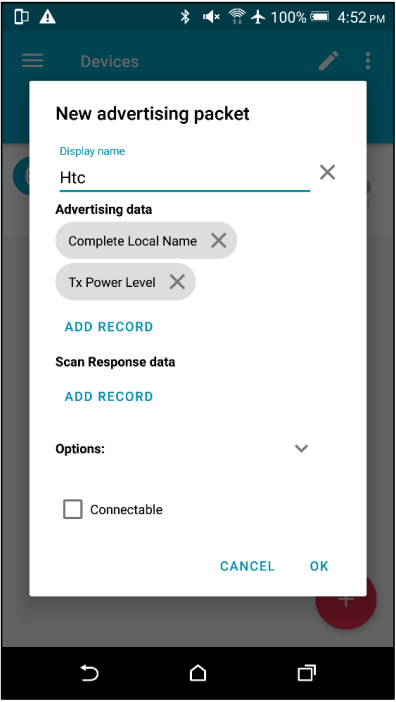
ATBc is an AT command for BT Central. Using “ATBc=1” to turn BT Central stack ON.
Using “ATBS=1” to scan available BT devices nearby.
Using “ATBC=P/R, BLE_BD_ADDR” to connect to the device.
BT Central scan and connect log:
#ATBS=1
Start scan, scan_filter_policy = 0, scan_filter_duplicate = 1 [MEM] After do cmd, available heap 46756320
#
GAP scan start
ADVType | AddrType |BT_Addr |rssi
CON_UNDIRECT random 4f:6e:3e:75:56:2e -80
GAP_ADTYPE_FLAGS: 0x1a
GAP_ADTYPE_MANUFACTURER_SPECIFIC: company_id 0x4c, len 24
ADVType | AddrType |BT_Addr |rssi
CON_UNDIRECT random 70:20:ca:98:7a:88 -74
GAP_ADTYPE_FLAGS: 0x1a
GAP_ADTYPE_POWER_LEVEL: 0x18
GAP_ADTYPE_MANUFACTURER_SPECIFIC: company_id 0x4c, len 7
#ATBS=0 Stop scan
[MEM] After do cmd, available heap 46756320
# GAP scan stop
# ATBC=R, 665544778899 [MEM] After do cmd, available heap 46756320
# cmd_con, DestAddr: 0x66:0x55:0x44:0x77:0x88:0x99
ble_scatternet
BLE Scatternet is the coexistence of BLE Central mode and BLE Peripheral mode. Once BLE Scatternet stack initialized, AT command of BLE Central and BLE Peripheral are available. This example shows how to turn BLE Scatternet on.
Image Generation
To run ble_scatternet example, turn on the following flags defined in \project\realtek_amebapro2_v0_example\inc\platform_opts_bt.h
#define CONFIG_BT 1
#if CONFIG_BT
#define CONFIG_FTL_ENABLED
#define CONFIG_BT_CONFIG 0
#define CONFIG_BT_PERIPHERAL 0
#define CONFIG_BT_CENTRAL 0
#define CONFIG_BT_SCATTERNET 1
#define CONFIG_BT_BEACON 0
#define CONFIG_BT_MESH_PROVISIONER 0
#define CONFIG_BT_MESH_DEVICE 0
Build image and download image to your board.
Test Procedure
After download image to your AmebaPro2 board, reset it.
Using “ATBf=1” to turn BT Scatternet stack ON.
Once see the following message, you can continue input other AT command of BT Scatternet mode as well as BT Central mode and BT Peripheral mode.
hci_borad_controller_reset:346(info) BT Reset OK!
amebapro2_uart_set_bdrate:72(info) Set baudrate to 921600 success!
local bd addr: 0x89:51:12:36:28:11
[MEM] After do cmd, available heap 46754528
#
GAP adv start
bt_beacon
This example shows how to send BLE Beacons. AmebaPro2 provides two types of Beacon: Apple iBeacon and Radius Networks AltBeacons.
Image Generation
To run bt_beacon example, turn on the following flags defined in \project\realtek_amebapro2_v0_example\inc\platform_opts_bt.h
#define CONFIG_BT 1
#if CONFIG_BT
#define CONFIG_FTL_ENABLED
#define CONFIG_BT_CONFIG 0
#define CONFIG_BT_PERIPHERAL 0
#define CONFIG_BT_CENTRAL 0
#define CONFIG_BT_SCATTERNET 0
#define CONFIG_BT_BEACON 1
#define CONFIG_BT_MESH_PROVISIONER 0
#define CONFIG_BT_MESH_DEVICE 0
Build image and download image to your board.
Test Procedure
Choose beacon type by using “ATBJ=1,1” or “ATBJ=1,2” command.
# ATBJ
[ATBJ] Start BT I_Beacon: ATBJ=1,1
[ATBJ] Start BT Alt_Beacon: ATBJ=1,2
[ATBJ] Stop BT Beacon: ATBJ=0
You can use apps such as “LightBlue” or “nRF Connect” to observe beacons. “Locate” observe beacon by it adv UUID. Below screenshot is taken using Android “nRF Connect”.
bt_config
BT Config provides a simple way for Wi-Fi device to associate to AP easily.
Image Generation
To run bt_config example, turn on the following flags defined in \project\realtek_amebapro2_v0_example\inc\platform_opts_bt.h
#define CONFIG_BT 1
#if CONFIG_BT
#define CONFIG_FTL_ENABLED
#define CONFIG_BT_CONFIG 1
#define CONFIG_BT_PERIPHERAL 0
#define CONFIG_BT_CENTRAL 0
#define CONFIG_BT_SCATTERNET 0
#define CONFIG_BT_BEACON 0
#define CONFIG_BT_MESH_PROVISIONER 0
#define CONFIG_BT_MESH_DEVICE 0
Build image and download image to your board.
APP Installation
Search “Easy WiFi Config” in the application store. You can install Android or iOS as your phone OS.

Test Procedure
ATBB is an AT command for BT Config. Using “ATBB=1” to enter BT Config mode, which allows BT Config APP to discover and connect to AmebaPro2. Reset your AmebaPro2 board, and input command “ATBB=1”.
Once see the following message, you can open BT Config APP to associate AP.
BT Initialize and start adv log:
[BT Config Wifi] BT Config Wifi ready
[BT Config Wifi] ADV started
Click the BT config icon to launch it. Scan and connect with AmebaPro2 BT using BT Config app.
Display on BT config app:
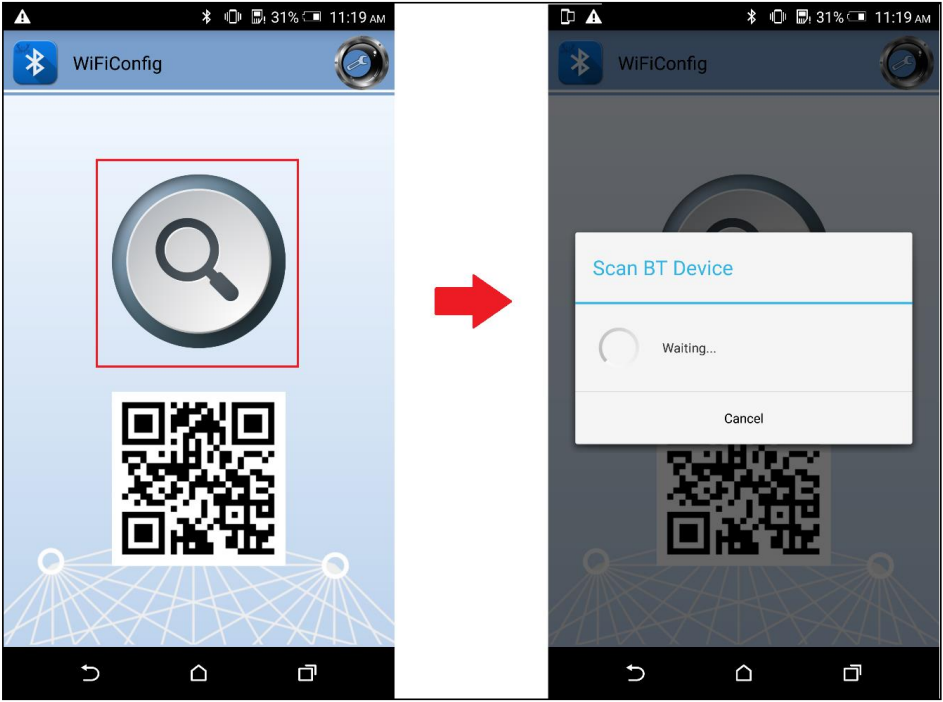
Once BT Config APP connected to AmebaPro2, below log will be shown. When connection is established AmebaPro2 will start searching for AP.
BT Connection log:
[BT Config Wifi] Bluetooth Connection Established
[BT Config Wifi] Band Request
[BT Config Wifi] Scan Request
[BT Config Wifi] Scan 2.4G AP
[BT Config Wifi] Scan 5G AP
Display on BT config app:

Scanned and reachable APs will be show on BT config app:
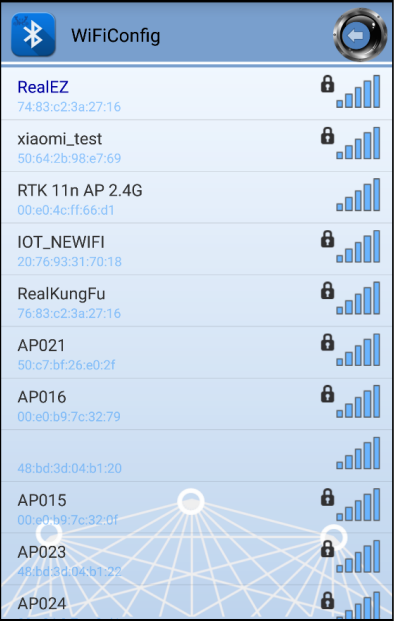
Select an AP to connect to and input password (if any).
AP Connection log:
[BT Config Wifi] Connect Request
[Driver]: set BSSID: 90:94:e4:c5:d3:f0
[Driver]: set ssid [Test_ap]
[Driver]: start auth to 90:94:e4:c5:d3:f0
[Driver]: auth success, start assoc
[Driver]: association success(res=7)
[Driver]: set pairwise key to hw: alg:4(WEP40-1 WEP104-5 TKIP-2 AES4)
[Driver]: set group key to hw: alg:2(WEP40-1 WEP104-5 TKIP-2 AES-4) keyid:1
[BT Config Wifi] Connected after 3458ms.
Interface 0 IP address : 192.168.0.102 [BT Config Wifi]
Got IP after 3500ms.
Display on BT config app:
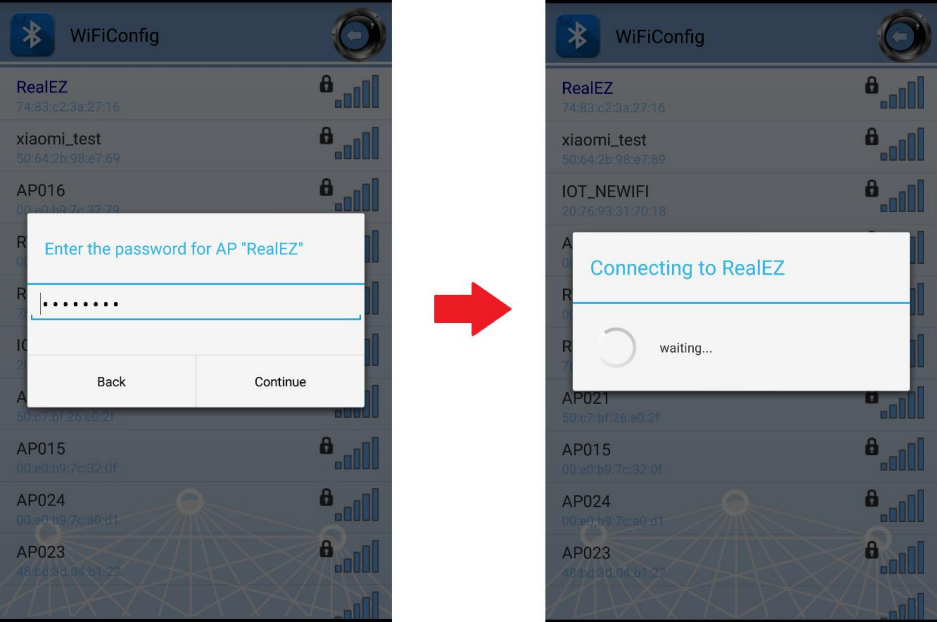
When AmebaPro2 is connected to an AP, user can confirm connection or select another AP. Click “Confirm” to confirm AP connection. Click “Try another AP” to go back to Wi-Fi scan list page and choose another AP to connect to. After confirming BT config result, Bluetooth connection is disconnected, AmebaPro2 becomes undiscoverable to BT Config APP.
BT Disconnect log:
[BT Config Wifi] Bluetooth Connection Disconnected
[BT Config Wifi] ADV started
[BT Config Wifi] [BC_status_monitor] wifi connected, delete
BC_cmd_task and BC_status_monitor
[BT Config Wifi] ADV stopped
Display on BT config app:
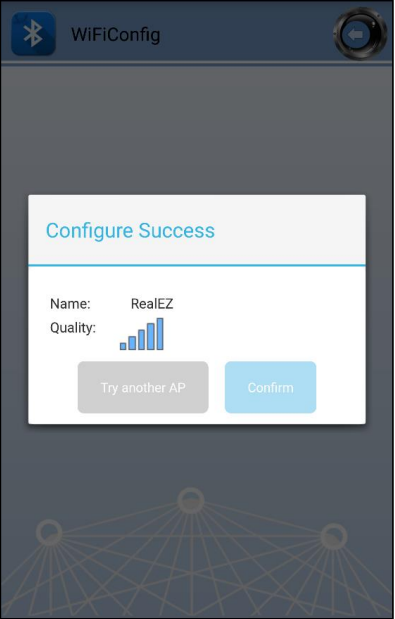
You can use “ATBB=1” to restart BT Config mode again.
Command |
Introduction |
|---|---|
ATBB=1 |
Start BT Config |
ATBB=0 |
Stop BT Config |
Note
Enter BT Config mode will disconnect existing Wi-Fi connection. Please refer to BT Config APP User Guide for more details
BLE Security
If password input is planned to be integrated into the pairing process, BLE provide secure pairing procedure.
Security features
The security architecture of BLE has five distinct features: pairing, bonding, device authentication, encryption and message integrity.
Pairing is the process for creating shared secret keys
Bonding is to store the keys generated during pairing for use in subsequent connections in order to form a trusted device pair.
Device authentication is to verify the two devices have the same keys
Encryption is the process that provides message confidentiality
Message integrity protects against message forgeries.
Pairing feature will be introduced in the following chapters.
Pairing
In BLE, pairing is used to generate keys and encrypt the connection is called pairing, and it consists with three phases:
Phase 1: Pairing Feature exchange
Phase 2 (LE Legacy Pairing): Short Term Key (STK) Generation
Phase 2 (LE Secure Connections): Long Term Key (LTK) Generation
Phase 3: Transport Specific Key Distribution
Pairing begins after the devices have connected with each other, after that they exchange information about their I/O capabilities. In the next phase the user will assist, if possible, for identification of the device, and based on whether we use LE Legacy Pairing or Secure Connections, the appropriate scheme will be used to generate the link key. All subsequent communications will be encrypted with this key. When the link is encrypted, specific keys will be exchanged that aid in resolving the private address of the device, or signing and authenticating the data.
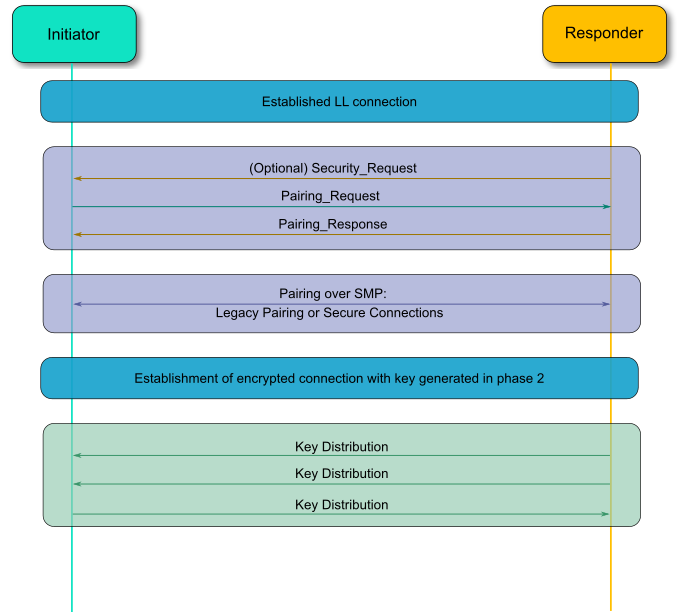
Example
In the example, there are several variables related to security features.
GAP_PARAM_BOND_PAIRING_MODE set Ameba Device is pairable or not
#define GAP_PAIRING_MODE_NO_PAIRING 0x00 //!< Pairing is not allowed.
#define GAP_PAIRING_MODE_PAIRABLE 0x01 //!< Pairable, Wait for a pairing request from master or security request from slave.
In the example code, the default setting is:
uint8_t auth_pair_mode = GAP_PAIRING_MODE_PAIRABLE;
gap_set_param(GAP_PARAM_BOND_PAIRING_MODE, sizeof(auth_pair_mode), &auth_pair_mode);
GAP_PARAM_BOND_AUTHEN_REQUIREMENTS_FLAGS sets up pair mode and ability, default is GAP_AUTHEN_BIT_BONDING_FLAG which enable legacy pairing mode and enable bounding feature
#define GAP_AUTHEN_BIT_NONE 0 //!< No authentication required.
#define GAP_AUTHEN_BIT_BONDING_FLAG 0x0001 //!< Bonding is required
#define GAP_AUTHEN_BIT_MITM_FLAG 0x0004 //!< Mitm is preferred
#if F_BT_LE_4_2_SC_SUPPORT
#define GAP_AUTHEN_BIT_SC_FLAG 0x0008 //!< Secure connection is preferred
#define GAP_AUTHEN_BIT_SC_ONLY_FLAG 0x0200 //!< Secure connection only mode for BLE is required
#endif
#define GAP_AUTHEN_BIT_FORCE_BONDING_FLAG 0x0100 //!< Force bonding is required
In the example code, the default setting is:
uint16_t auth_flags = GAP_AUTHEN_BIT_BONDING_FLAG;
gap_set_param(GAP_PARAM_BOND_AUTHEN_REQUIREMENTS_FLAGS, sizeof(auth_flags), &auth_flags);
If secure connection is prefer, the user can add up auth_flags with GAP_AUTHEN_BIT_SC_FLAG:
uint16_t auth_flags = GAP_AUTHEN_BIT_BONDING_FLAG | GAP_AUTHEN_BIT_SC_FLAG;
gap_set_param(GAP_PARAM_BOND_AUTHEN_REQUIREMENTS_FLAGS, sizeof(auth_flags), &auth_flags);
GAP_PARAM_BOND_IO_CAPABILITIES sets up I/O capabilities.
GAP_IO_CAP_DISPLAY_ONLY, //!< Only a Display present, no Keyboard or Yes/No Keys.
GAP_IO_CAP_DISPLAY_YES_NO, //!< Display and Yes/No Keys present.
GAP_IO_CAP_KEYBOARD_ONLY, //!< Only a Keyboard present, no Display.
GAP_IO_CAP_NO_INPUT_NO_OUTPUT, //!< No input/output capabilities.
GAP_IO_CAP_KEYBOARD_DISPLAY, //!< Keyboard and Display present.
In the example code, the default setting is:
uint8_t auth_io_cap = GAP_IO_CAP_NO_INPUT_NO_OUTPUT;
gap_set_param(GAP_PARAM_BOND_IO_CAPABILITIES, sizeof(auth_io_cap), &auth_io_cap);
GAP_PARAM_BOND_OOB_ENABLED sets up whether using OOB while pairing.
GAP_PARAM_BOND_OOB_ENABLED = 0x205,//!< OOB data available for pairing algorithm. Read/Write. Size is uint8_t. Default is 0(disabled).
In the example code, the default setting is:
#if F_BT_LE_SMP_OOB_SUPPORT
uint8_t auth_oob = false;
#endif
#if F_BT_LE_SMP_OOB_SUPPORT
gap_set_param(GAP_PARAM_BOND_OOB_ENABLED, sizeof(auth_oob), &auth_oob);
#endif
GAP_PARAM_BOND_FIXED_PASSKEY and GAP_PARAM_BOND_FIXED_PASSKEY_ENABLE is used to fix pass key.
GAP_PARAM_BOND_FIXED_PASSKEY = 0x211,//!< The fix passcode for MITM protection. Read/Write. size is uint32_t. Range is 0 - 999,999. Default is 0.
GAP_PARAM_BOND_FIXED_PASSKEY_ENABLE = 0x212,//!< The fix passcode available for pairing. Read/Write. size is uint8_t. Default is 0(disabled).
In the example code, the default setting is:
uint8_t auth_use_fix_passkey = false;
uint32_t auth_fix_passkey = 0;
le_bond_set_param(GAP_PARAM_BOND_FIXED_PASSKEY, sizeof(auth_fix_passkey), &auth_fix_passkey);
le_bond_set_param(GAP_PARAM_BOND_FIXED_PASSKEY_ENABLE, sizeof(auth_use_fix_passkey), &auth_use_fix_passkey);
GAP_PARAM_BOND_SEC_REQ_ENABLE and GAP_PARAM_BOND_SEC_REQ_REQUIREMENT automatically send Security_Request or not.
GAP_PARAM_BOND_SEC_REQ_ENABLE = 0x213,//!< Send smp security request when connected. Read/Write. size is uint8_t. Default is 0(disabled).
GAP_PARAM_BOND_SEC_REQ_REQUIREMENT = 0x214,//!< Security request requirements. Read/Write. size is uint8_t. Default is GAP_AUTHEN_BIT_BONDING_FLAG (@ref BOND_MITM_DEFINES)
In the example code, the default setting is:
uint8_t auth_sec_req_enable = false;
uint16_t auth_sec_req_flags = GAP_AUTHEN_BIT_BONDING_FLAG;
le_bond_set_param(GAP_PARAM_BOND_SEC_REQ_ENABLE, sizeof(auth_sec_req_enable), &auth_sec_req_enable);
le_bond_set_param(GAP_PARAM_BOND_SEC_REQ_REQUIREMENT, sizeof(auth_sec_req_flags), &auth_sec_req_flags);
If secure connection is prefer, the user can add up auth_flags with GAP_AUTHEN_BIT_SC_FLAG:
uint8_t auth_sec_req_enable = true;
uint16_t auth_sec_req_flags = GAP_AUTHEN_BIT_BONDING_FLAG | GAP_AUTHEN_BIT_SC_FLAG;
le_bond_set_param(GAP_PARAM_BOND_SEC_REQ_ENABLE, sizeof(auth_sec_req_enable), &auth_sec_req_enable);
le_bond_set_param(GAP_PARAM_BOND_SEC_REQ_REQUIREMENT, sizeof(auth_sec_req_flags),
&auth_sec_req_flags);
BLE Coexistence
Introduction
BLE and WLAN both occupy the 2.4GHz to 2.4835GHz unlicensed ISM (Industrial Scientific Medical) band. Usually, they are working concurrently in the same environment, even on the single chip, so the mutual signal interference between them must be considered. There are two categories of coexistence mechanism: collaborative and non-collaborative. Collaborative coexistence mechanism exchanges information between two wireless networks, while non-collaborative mechanism does not.
For AmebaPro2 which integrates with both WLAN and BLE, collaborative coexistence mechanism should be mainly applied. Here two strategies ─ Packet Traffic Arbitration (PTA) mode and Time Division Multiple Access (TDMA) mode are raised to relieve the interference.
Fig 1‑1 is a diagram of Realtek’s BLE coexistence architecture. The key components of the architecture include a PTA circuit integrated in WLAN side, and a TDMA scheme that is not shown in the diagram.
When BT and WLAN request to T/RX simultaneously, PTA performs arbitrations on these requests readily. The configurations of PTA focus on the coexistence tables, which specify the traffic streaming rules. For example, we can set the coexistence table to “BT traffic priority > WL traffic priority“ to ensure BT can always preempt WLAN. The values of coexistence tables come from WLAN driver through self-defined commands. Specifically, the coexistence algorithms reside in WLAN driver code, and the actions of sending commands to PTA are performed by those algorithms.
The successful operating of coexistence algorithms is based on the proper information from BT and WLAN, which are called BT info and WL info respectively. WL info is collected through WLAN software in a straight way, while BT info is acquired through a mailbox signal indirectly. BT controller is responsible for collecting and transferring BT info. When BT status is changed, BT controller sends the changed BT info to BT core stack to trigger operation of coexistence algorithms. In some implementations, BT info is send periodically in an automatic way. Besides, the coexistence algorithms can initiate sending request to BT controller to fetch BT info.
TDMA is a scheme to partition the RF usage into WLAN slot and BT slot. It should be stressed that PTA is also working when the TDMA function is enabled. Actually, two coexistence tables are available for WLAN and BT slot respectively. For instance, we can set the PTA table of WLAN slot to ‘BT high-pri TX > WL > BT others’, while BT slot to ‘BT > WL’. In such scenario, BLE ADV traffic which is assigned high priority can be transmitted during both WLAN slot and BT slot. BLE SCAN traffic which is assigned low priority is forbidden to transmit during WLAN slot, but only permitted during BT slot.
Fig 1-1 BLE coexistence architecture
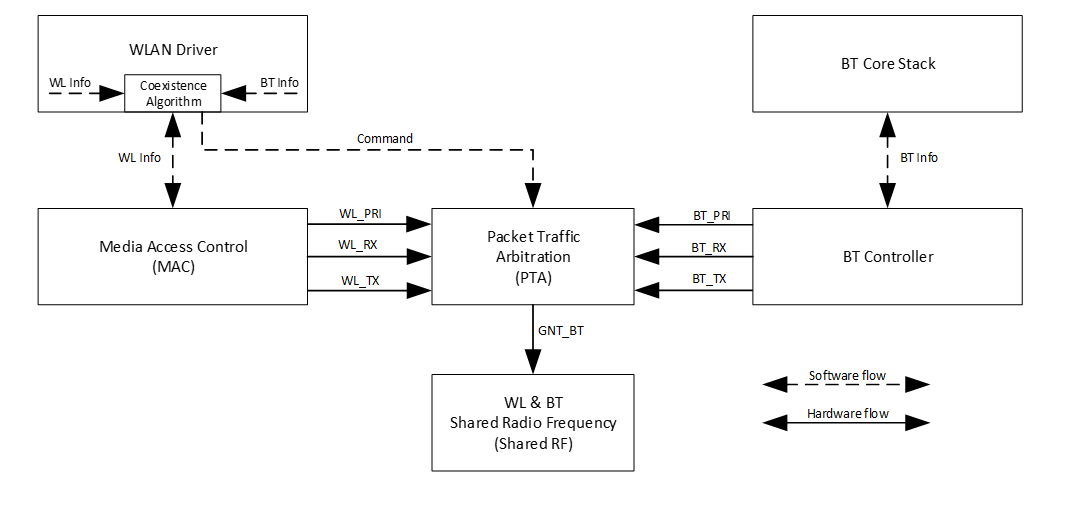
PTA Mode
As stated before, the main idea of PTA is that the PTA circuit gathers the traffic status information (Tx/Rx, including the corresponding priority) from both sides to decide which side to use the shared RF. As depicted in Fig 1‑2, Those Tx/Rx/Priority signals are generated by hardware from both sides. The judgement strategy is according to Coex._Table_1 or Coex._Table_2 and Break_Table, which can be configured by coexistence algorithms. In addition, the priority signal is software configurable according to different application demands. The input signal Coex._Table_SEL is used to select which coexistence table to apply. The outcome of PTA is GNT_BT signal, which is further transferred to RF circuit to make switches between WLAN and BT.
Note
usually only one coexistence table is used in pure PTA mode, while TDMA mode requiring two coexistance tables for the convenience of slot switching between WLAN and BT.
Fig 1-2 PTA module port diagram
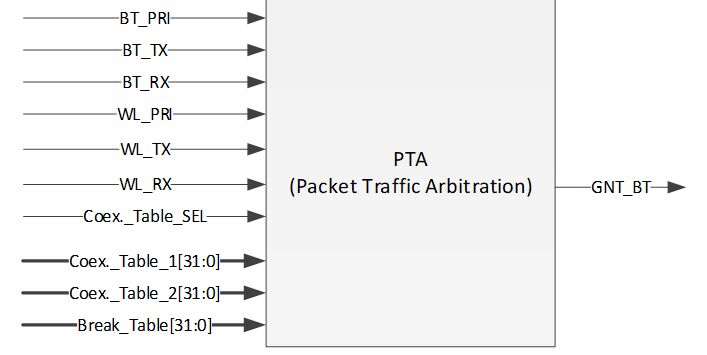
Table 1-1 PTA module pin definition
Pin |
Description |
BT_PRI |
Bluetooth high priority traffic indication
|
BT_TX |
Bluetooth Request Tx or is on transmitting |
BT_RX |
Bluetooth Request Rx or is on receiving |
WL_PRI |
WLAN high priority traffic indication
|
WL_TX |
WLAN Request Tx or is on transmitting |
WL_RX |
WLAN Request Rx or is on receiving |
Coex._Table_SEL |
Used to select Coex._Table_1 and Coex._Table_2 |
Coex_Table_1[31:0] |
The first coexistence table |
Coex_Table_2[31:0] |
The second coexistence table |
Break_Table_1[15:0] |
Break table, used to break BT activity. When a new WLAN request is coming and BT is on transmitting or receiving, BT should break its activity if GNT_WL asserts. |
Break_Table_1[31:16] |
Break table, used to break WLAN activity, when a new BT request is coming and WLAN is on transmitting or receiving. |
GNT_BT |
Grant Bluetooth Request.
|
TDMA Mode
TDMA is actually an enhancement to PTA functions. Since PTA can be simply regarded as a switch inside the shared RF, WLAN throughput may degrades due to frequent switching between BT and WLAN. The usual case is that busy BT traffic leads to frequent BT T/RX requests to PTA and frequent switching of GNT_BT signals, which results in more WLAN packets to retry and the transmission rate decrease.
To overcome the shortages of pure PTA arbitrations, the principle of TDMA is raised. TDMA is working via the following rules: Firstly, RF should be switched to WLAN side at beacon early time, which is defined several milliseconds before TBTT (Target Beacon Transmission Time), to ensure the correct receiving of WLAN beacon. Secondly, the residual time before next beacon early time is partitioned into slots, some for WLAN and others for BT. Thirdly, the slot length is configurable by coexistence algorithms.
In most cases, we use 2-slot TDMA to share the RF usage. As Fig 1-3 demonstrates TDMA with 2-slot mode. Regardless of the working modes of AmebaPro2, whether in station(STA) mode or access point(AP) mode, 2-slot mode TDMA can be applied.
Fig 1-3 TDMA with 2-slot
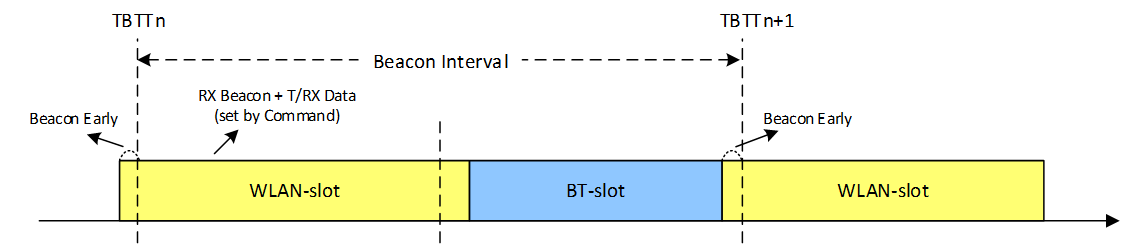
It should be stressed one more time that applying TDMA does not mean exclusion of PTA. The logic of TDMA setting can be treated as slot time assignment along with PTA adjusting. Considering some hardware characteristics of chip’s RF system is not easy to handle, we do not recommend users to change TDMA parameters by themselves.
How to Configure BLE Coexistence
The BLE coexistence algorithms are developed and strictly tested under Realtek’s Quality Control (QC).
We strongly recommend users do not configure the coexistence algorithms by themselves, since the unfamiliar with the chip’s hardware features may result in hard fault or other serious cases.
If users find the improper working status of the coexistence algorithms, please contact Realtek’s Field Application Engineer (FAE) in the first time.